Dark side of the moon 🌒
Apart from being one of my favourite Pink Floyd albums, the title is a reference to the new dark mode available on my blog now. 😊 It was not something I prioritised but since seeing the option for dark mode pop up on a number of websites now, including social media sites, I decided to give it a shot.
ℹ️ Update 23/04: My friend Elise suggested using a dark blue rather than a charcoal/grey for the background, because the charcoal/grey was a dull experience. I’ve gone for #081a2b and checked the colour contrast ratios for accessibility 😊 I dare say it might even be easier to read than the default version!
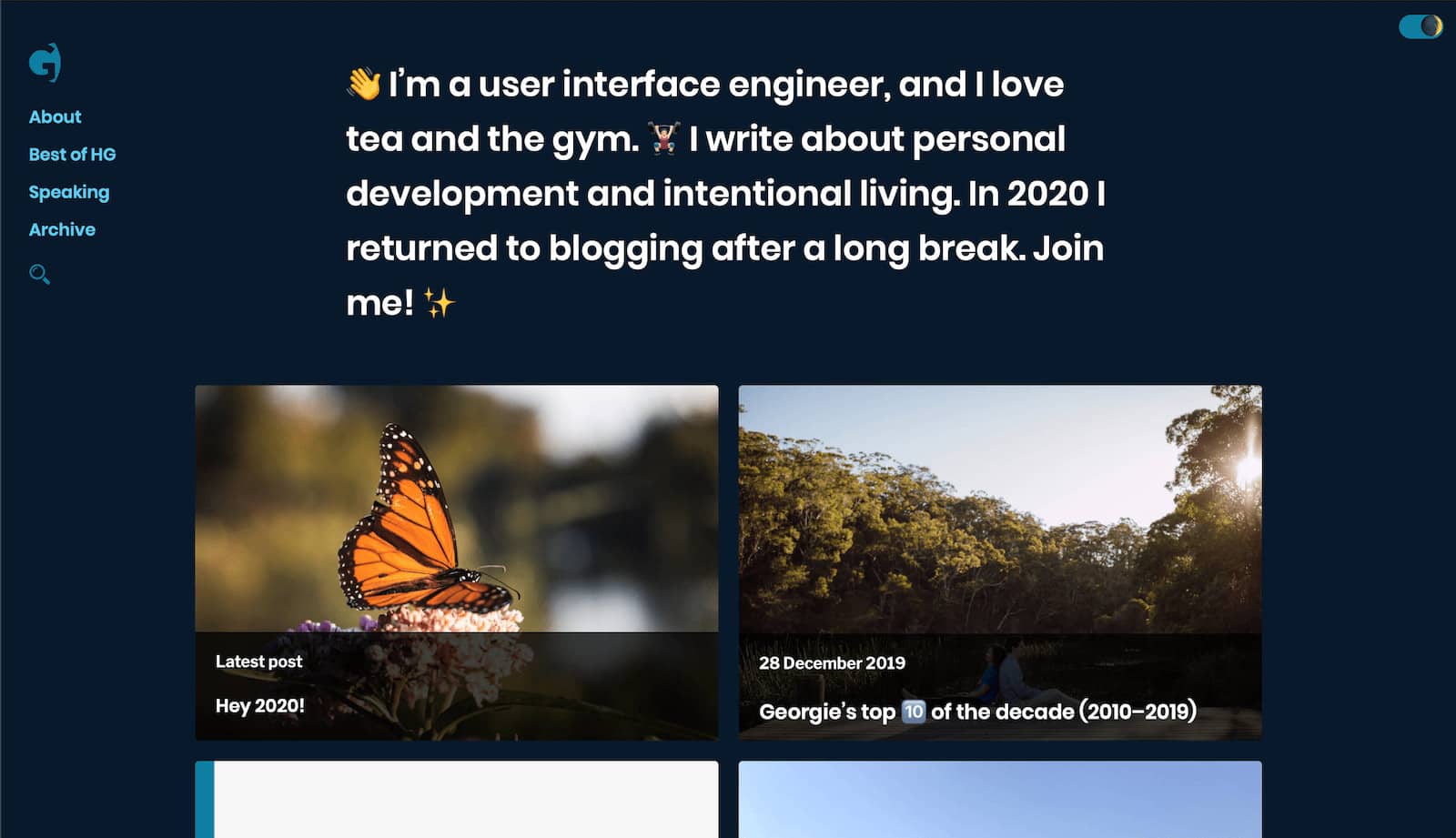
There are several ways to do this, of course, and an internet search will pull up a few. The way I did it may not necessarily be the most performant, since I just wanted to get something out there. I am also of the belief that my blog is a work in progress – that’s not just all the posts I write, but from a technical standpoint too. So it could definitely be improved, not gonna lie. 😄
Adding CSS for dark mode
The easiest way to apply dark mode – and perhaps the most enjoyable, to me, personally – was to have a selector in the CSS, which was applied as a class to either body or html. That selector would determine whether dark mode is on or off, and that would be used to style various elements of the website differently to the default version (which is, of course, light).
I chose to attach the .dark class to the html element because I have set the background colour and colour of text on that element. This is just a snippet of a basic change – essentially the colour of text and the background are reversed from the original.
.dark {
background-color: #081a2b;
color: #fefefe;
}
.dark a {
color: #5bccf1;
}
I had to change the links as well because my branded blue didn’t look good on the darker background. I changed a few other things as well, like other link colours. I was inspired to change the hot pink and the bright purple into pastel shades for dark mode, because it reminded me of a design I created for my blog about nine years ago where the background was a dark charcoal and text colours were reminiscent of pastel chalk on a blackboard. ☺️
There were other bits and pieces I changed but I don’t need to walk through all of that!
Writing JavaScript for the toggle
Since I have an id of html on the HTML element, I’ve targeted it with getElementById. I’ve also used that to target the toggle UI itself (which is technically an input with type="checkbox").
const toggleTheme = document.getElementById('theme-switch');
const currentTheme = localStorage.getItem('theme');
if (currentTheme) {
document.getElementById('html').classList.add(currentTheme);
if (document.getElementById('html').classList.contains('dark')) {
toggleTheme.checked = true;
}
}
function switchTheme(e) {
if (e.target.checked) {
document.getElementById('html').classList.add('dark');
localStorage.setItem('theme', 'dark');
}
else {
document.getElementById('html').classList.remove('dark');
localStorage.setItem('theme', 'light');
}
}
toggleTheme.addEventListener('change', switchTheme, false);
The function attached to the toggle checks if the checkbox is checked – which means dark mode is on. When the checkbox is unchecked – which is the default – dark mode is off. If the checkbox is checked and dark mode is on, it adds the class dark to the html element, and then sets a cookie in local storage so it remembers you’ve turned that on. If you revisit my blog on the same device it will remember that. 😉 (Yes I have a privacy policy.)
Otherwise, if the checkbox is not checked… that dark class gets removed and you will see the default theme. 👏
Styling the toggle switch
The toggle is essentially a checkbox styled to look like a switch. I used CSS from the Codyhouse accessible switch component but adjusted it to my liking. I had originally made it smaller but I found that this affected the tap target on my iPhone, so I thought, well, the bigger the better. 🤷🏻♀️ That was a bit frustrating since I preferred the smaller version.
I will admit that the giant switch looks giant and weird. I also admit that there could be more of a visual cue as to what the switch does. But I also notice that a handful of websites don’t add much of a visual cue, so you’re left “assuming” that the switch is for dark mode, as if it’s become a custom already. Not sure how much I agree with that, though.
I hope you enjoyed this post, something a bit lightly technical but I hope that gave you a bit of insight into how I created dark mode. If you have any suggestions for how to restructure my messy navigation, or notice something I missed fixing in dark mode, let me know!
Comments on this post
Daniel
The class name approach is one I’ve called “the most fundamentally CSS approach”, because honestly, it is. That may be why it’s so enjoyable to you 😊
In projects where custom properties can be used without worrying about unsupported browsers, you can take that approach one step further and declare custom properties in a single
.darkCSS rule so you don’t have to locate all the properties that need to be changed and have a bunch of small CSS rules with.darkat the start of every line.I strongly disagree with omitting any visual cue of what that switch does, regardless of convention. That switch could mean light vs dark, it could be a toggle for animated effects or a toggle for music/sound effects (if there are any by default), and so on. It could generally be assumed as something related to accessibility, I guess, but then it could mean something else entirely on some other website. At the very least, I’d rather have some indication that the switch controls how the site appears or behaves from a cosmetic or accessibility standpoint.
I’ve been exploring how to group these types of settings under a single unobtrusive icon or label, but I haven’t been able to find something that’d work yet.
Élise
love love looooove this dark mode! if you can’t already tell, i’m a fan of dark mode in programs. i just wish more programs/apps feature dark mode in them hahaha
p.s: thanks for the mention. you don’t have to do that lol i’m so flattered, thank you!
Élise
i got so caught up in commenting the looks i forgot to ask my question. i wonder if this coding works for blogger as well? or is it only applicable for self-hosted/custom design sites like wordpress?
Georgie
I’m not sure – you can certainly write the CSS for your dark mode yourself, but not sure if Blogger will allow you to reference some JavaScript. 🤔 If it does, then you are in luck!
Jane
I saw this before you published the post for it! XD I’ve been looking at how to implement dark mode (for at least my food blog), because I like using dark mode on applicable sites at night rather than the daytime. It’s easier on my eyes.~ Plus, it seemed like it might help with accessibility more where the typical color scheme may not (i.e. some people can better ascertain color differences with darker backgrounds).
The methods I most favored relied heavily on CSS classes. What I haven’t found, however, is a readable/text-based toggle method, i.e. “DARK” on the light mode, “LIGHT” on the dark mode for the switch. 🤷 I’ve not played much with it, however, because I haven’t gotten that far. XD
I also think this blue version of dark mode looks better than the grey—not so much because the grey was dull, but because it feels like less of a strain on my eyes.
I tried it on my phone last night, when I saw your post in my Feedly, and it doesn’t work mobile, for Android, at least in my experience. The toggle doesn’t toggle, and JavaScript isn’t disabled.